Assignment 1 - Perceptrons and Oscillations
Part 1, Part 2 if you don’t run the simulations, and Part 2 if you run the simulations yourself
If you get stuck on part 1, you can download some sample perceptron code here in matlab or here in python notebook
Submit your code and written answers to Canvas.
If you would like to try the simulations from part 2 of the problem set, there is a tutorial for the software Electrophysiology of the Neuron (EOTN). The software can be found here: EOTN
You can download the .cc4 file for the problem set simulations here, here
If you are running the simulations yourself for part 2 of the problem set, you need to run an executable file that enables superuser mode in order to change the IPSC delay kinetics. Here is a link to do that: ccwin_poweruser.exe
Here is the original book (the book is out of print, but there is a pdf) that David McCormick (Yale University) and John Huguenard wrote to develop some simple exercises for teaching in a dry lab the basics of resting membrane potentials, stimulation, synapses, action potentials, synaptic currents, etc.
And here is a link to the archived parameter files to be used for the exercises in the book: eotn_parameters_v4.tgz
If you are interested, you can see a historical web page describing the book here